Older Macbook’s (before 2017) sadly doesn’t support Airplay and some other features which Apple pushed on newer models.
There is still hope and the name of this great tool is “OpenCore Legacy Patcher”.
Please be aware to use it on your own risk.
There are two ways of using OpenCore Legacy Patcher.
- 1.Via USB drive (16GB+ USB drive will be required for the installer and also needs to be connected to the Macbook while working).
- 2.To install the tool directly on your device.
I used an USB Drive, when I wanted to stream on my Macbook, just reboot, boot from the OpenCore Legacy Patcher and enjoy. When I no longer needed it, just removed the USB drive, reboot the device and use it like it was before.
You can even connect your MacBook with a TV via HDMI Cable and enjoy it on bigger screen.
Use this guide from the official OpenCore Legacy Patcher website:
After the you complete all the steps, boot into the OpenCore Legacy Patcher, you should be able to enable the AirPlay Receiver.
You can do this with these steps on MacOS Monterey:
On your Mac, choose Apple menu ![]() > System Preferences, then click Sharing
> System Preferences, then click Sharing ![]() .
.
Select the AirPlay Receiver checkbox in the service list on the left just like on the screenshot below:
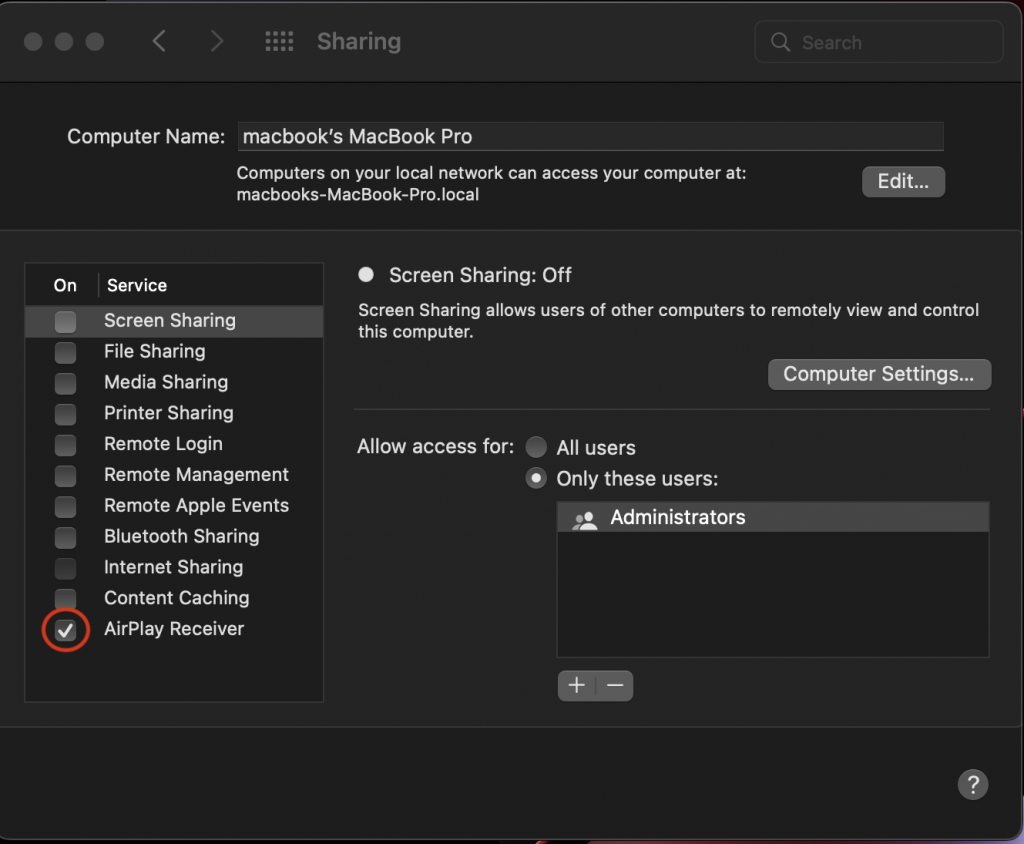
That’s it, now you can enjoy your Apple Fitness+ and many more with this feature enabled.
Leave a Reply